This article describes what BOPIS is and how SKU IQ makes it work for you.
Overview
What is BOPIS? What can it do to help you as a merchant?
📒 BOPIS - Buy Online; Pickup in Store: Allowing customers to buy items online and then pick them up in store rather than having those items shipped to them.
BOPIS allows you to blend your online experience with your retail experience as getting customers to pick items up in-store then drives in-store foot traffic. This option for fulfilment truly picked up during the COVID-19 pandemic, but even as COVID-19 restrictions have lessened, BOPIS has shown no signs of slowing down any time soon. This new experience seems to have become a mainstay for many of the top 500 retailers.
Since BOPIS is a great way to drive foot traffic in-store so that your customers will get the itch to peruse your wares a bit more than what they can online (it's so much easier to buy something when you can hold it in your own hands and put it in a physical cart, right?), we are happy to announce this new offering included with Clover eCommerce & SKU IQ.
How does BOPIS Work?
- Customers buy Online
- Your Store Fulfills the Order
- The Customer Comes In-Store To Pickup the Order
Pretty simple, right? SKU IQ makes it super easy too! When a customer orders online and sets their fulfillment for pickup in-store, SKU IQ will send the customer a confirmation email that the order's been received and will also send an email when the order is ready for pickup! You can choose how long fulfillment can take and delight your customers when you exceed expectations!
When a Customer adds something to their cart on your Shopify website, they'll be given the option to select Shipping or Pick Up as their delivery method. Make sure that you have set up your eCommerce to accept pick up orders!
How to Use BOPIS with Clover eCommerce + SKU IQ
1. A customer will purchase some items online and set pickup as their method of delivery
2. The order will sync from Shopify to SKU IQ and to Clover.
3. The order will have the following statuses:
On SKU IQ:
Status: Open
Type: Pick up
On Shopify:
Fulfillment Status: Unfulfilled
Delivery Method: Local pickup
On Clover:
Order Type: SkuIQ In-store Pickup
Order Source: SkuIQ
4. On your Clover Terminal, find the order under the Orders section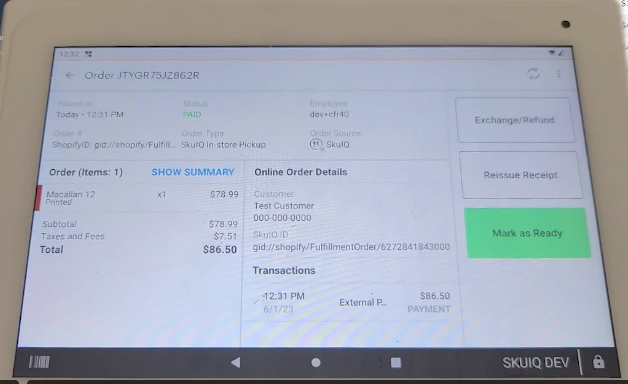
5. Prepare the order for pickup (you'll see a summary of what items were purchased on the left hand side of the order)
6. When the order is ready for pickup, click Mark as Ready on the Clover terminal. (The big Green button).
7. SKU IQ will send an email to the customer letting them know that the order is ready for pickup.
The order status will also change on SKU IQ to In Progress and on Shopify to Ready for Pickup.
🚨 Be careful not to double-tap the green button as it will also mark the order as completed!
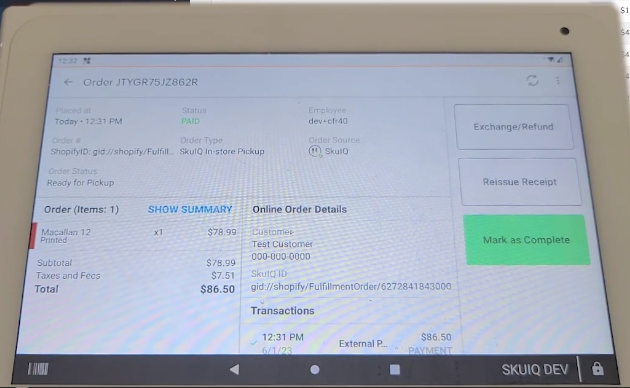
8. When the customer has come in to pick up the order, click the Mark as Complete button (the big Green button).
This will mark the order as Closed on SKU IQ, and Fulfilled on Shopify
